RECKEEN 3D Studio Production
Your content goes here. Edit or remove this Historical program carried out inside the Egyptian pyramid, popular science show on the moon, and nature show in the depths of an ocean? You can do this without leaving your studio, with no worries about your budget or production time. With the latest technology used in RECKEEN 3D Studio, you can realize any, even the most complex and non standard, creative idea in line with your own vision and with no compromises.
Have you ever admired the landscapes and architecture in the contemporary video games? With RECKEEN 3D Studio, you can achieve a similar effect in your own productions – this modern system is based on the same solutions as those applied by the biggest video games producers, including a fully three-dimensional virtual studio space.
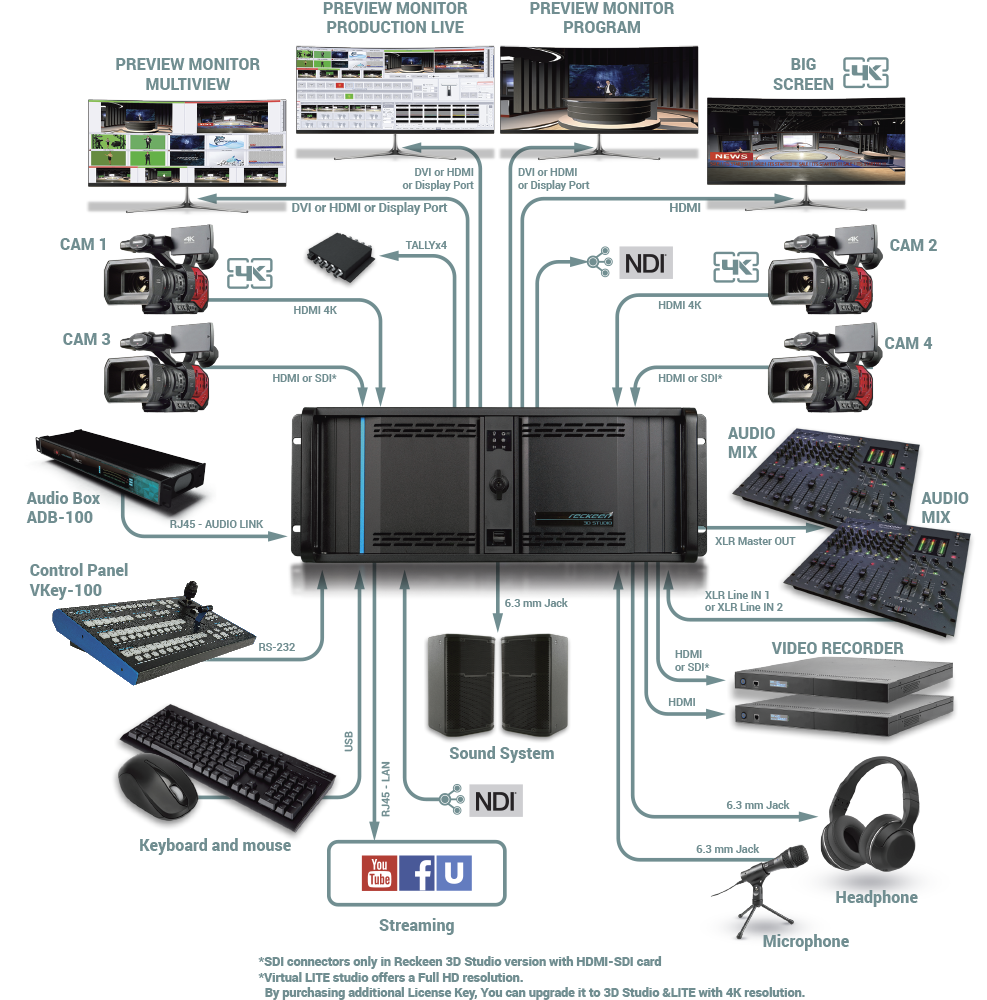
Reckeen Workflow Diagram
RECKEEN 3D Studio is a PC based system with an option of importing files in OBJ and FBX formats and objects from its own editors.
Up to two 4K camcordes or up to four Full HD (4x HDMI or 2xHDMI and 2x SDI – depending on the version) can be connected to the Reckeen workstation, their signals will be keyed independently in a high quality. This means, in your virtual studio you can get up to four talent shots taken by four cameras in different locations. In addition, you have four virtual cameras with full range of motion available: pan, tilt, zoom, dolly, truck, arc, pedestal, cant and so on. Their positioning and switching between them reflects the cameraman’s natural movements. Up to 15 shots can be assigned to each of the cameras. By default, they are set by the virtual studio designer and defined in the project, but you can customize them to fit your needs.
Controlling virtual cameras is easy and convenient thanks to the specially designed VKey-100 keyboard with joystick.

PBR (Physical-Based Rendering)
3D technology allows you to reproduce real-world features on your computer screen. Thanks to PBR (Physical-Based Rendering) technology, all the items, elements of stage design, architecture or equipment visible on the screen reflect the properties of their real-world counterparts, while not being subjected to physical and technological limitations.
Physically Based Rendering (PBR) is a photorealistic rendering technique, originally developed for computer games. It leads to a completely different approach to rendering and materials used in the studio. This technique yields more accurate and predictable effects and works very well with dynamic lighting in the studio.
It makes reproduction of materials’ detailed look and feel in RECKEEN 3D Studio very close to reality, regardless of a camera zoom. Real physical interactions in real-time between materials in the graphics and the light are preserved.
The RECKEEN 3D library contains over 200 different materials – glass, plastic, wood, stone, metals and more. You can quickly change scenography and colors in your studio, transforming, for example, a studio with shining and metal materials into a one with a matt material such as wood. The RECKEEN 3D Studio’s rendering engine fully supports PBR shaders as materials, allowing them to be instantly replaced in your set design.
PBR textures for materials support two formats of color space, normal RGB or ‚sRGB’, and can use ‚sRGB’ for diffuse (albedo), specular and emissive. Normal texture should be a typical RGB.

Import and preparation of a virtual studio
3D virtual studios can be constructed from ready-made components (available in RECKEEN 3D Studio or purchased via the system’s store) with Studio Editor Wizard (more about the SE Wizard’s functionality can be found here) or by using external 3D modeling applications like MS Paint 3D, Maya, 3D Studio Max or Cinema 4D, or free systems like Blender. RECKEEN 3D Studio allows you to import the previously prepared set designs (virtual studios) with additional materials (like textures, sizes and arrangement) to the system’s 3D Production module.
Currently, RECKEEN system supports .OBJ and .FBX formats and is in compliance with them.
After loading or importing a virtual studio, you can introduce changes to its layout at any time by configuring and changing the position of its elements, scaling, moving, and rotating each element as you see fit.
In addition, the virtual studio editing module allows you to configure lights in the studio, locations of video display areas (virtual projectors), placement of additional graphics (such as logos or graphics panels), or places where camera signals will be displayed (talent areas).

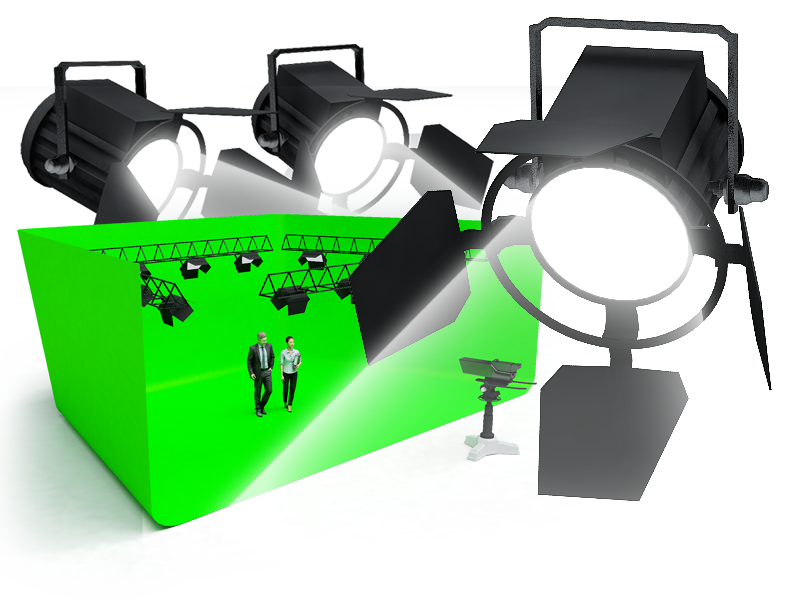
Lights
The following types of lights are available in the virtual studio: Ambient, Directional, Point and Spot. You can modify their parameters, turn them on and off, change their color, direction, intensity and position. This allows you to change the appearance of the studio’s set design, lighten or darken it in order to change its character and ambience.

Shadows
The RECKEEN 3D system’s engine renders shadows in real time from 3D lamps’ parameters by using a dedicated algorithm. You can enable or disable shadows generation function for each piece of studio’s equipment. This also applies to the form of talent / presenter. With this feature, you can achieve a whole new level of realistic reproduction of the real world in a 3D scene.

Reflections
RECKEEN 3D Studio system renders real-time reflections from flat glossy surfaces. These reflections change in accordance with altering position of the virtual camera and are generated not only from static objects, but also from screens displaying, for example, a video clip or from a talent moving around the studio.
Signals from real cameras and signals’ keying options
RECKEEN 3D Studio system allows you to place in your 3D space up to four independent signals from real cameras connected via HDMI or SDI, depending on the selected version (you can learn more on this subject in the technical specifications here). Each of these signals can be keyed with independent user-defined chromatic keys. You have the choice of three keying modes:
Chroma Key – allows you to accurately configure the key’s properties, starting with a background color choice, through configuration of the key’s operation tolerance and ending with light correction and color balance for the keyed signal.
Simple chroma key – a simplified mode, generating most of the key’s settings automatically, on the basis of algorithms analyzing the loaded image.
Luma key – based on the levels of signal’s luminance readings. As in the case of chroma key mode, this mode includes extensive panel of key’s configuration options, from white balance, through cut-off levels, to post-production effects.
You can also disable the keying option for each of the sources.
After completing the configuration of cameras’ input signals and selecting the keying settings, you stand in front of a choice in which of the dedicated talent areas (set in the virtual studio space with studio editor module) you want the selected signal from the camera to be displayed.
At any time, you can change position and size of the talent areas in the 3D editor.
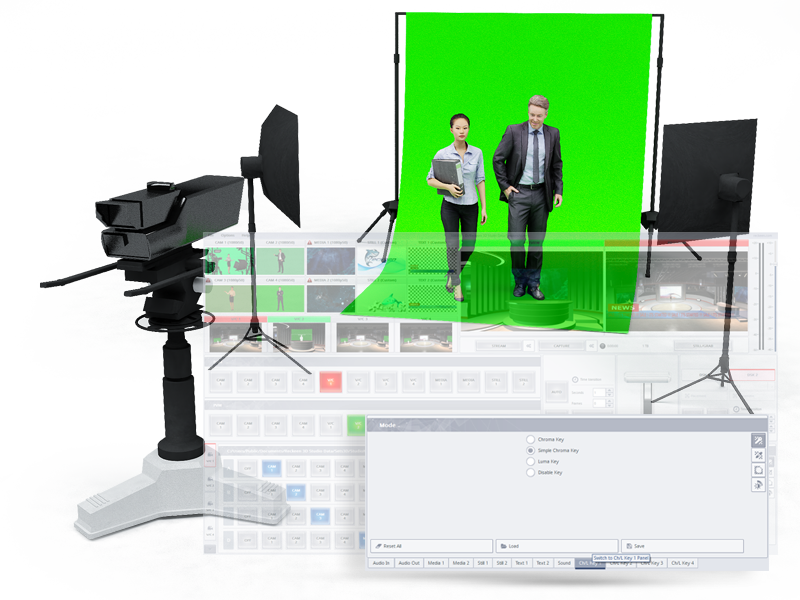
DSK module
The DSK module allows you to place additional overlays on the prepared signal (in the PRODUCTION mode). These may be news tickers or station logos, other graphic panels, and even a sign language interpreter in the version of the program for people with auditory impairment. With DSK, you are able to change the graphic panels even when the program is on the air – those changes may be introduced gradually (gently) or suddenly (by ‚cut’). The RECKEEN 3D Studio system allows you to broadcast two DSK signals simultaneously.

Videos and additional media
While working with a virtual studio and producing a program, you have a MultiViewer module available. In addition to the available previews of material being prepared (PRV), as well as one being broadcasted (PRG), you can view and configure the media tray.
This function allows you to choose graphic and video content to which access should be quick and easy. The MultiViewer panel may contain:
a preview of each of the available virtual cameras’ settings (up to 4 independent cameras),
up to two text panels configured with the Still Editor module,
up to two static graphic panels in .jpg, .png, or .bmp format (more information on the technical specifications can be found here),
up to two video sources from the local disk in avi, mpg, mpeg, mp4, mov or mxf format encoded with MPEG2, MPEG4 or H.264 (more information on the technical specifications can be found here).
At any time, each of the selected media types can be displayed in the active areas defined in the virtual studio structure and its properties can be modified.
MultiViewer panel also allows you to control additional functions of the broadcasted content, like streaming your program to video sharing sites – YouTube, Facebook, NicoNico, Ustream or other use-selected ones, recording your content on the disk, saving snapshots to the disk (in the form of graphic files) and controlling a volume of a main audio output.

Virtual cameras’ settings panel
Virtual cameras operate in a virtual studio space just like real cameras in a real studio. In RECKEEN 3D Studio system, you can define 4 virtual cameras that operate independently in the studio space. You can freely switch between them at any time during your program’s production.
What really increases the attractiveness of production is a functionality that allows you to move the cameras.
In RECKEEN 3D Studio, you can set each camera in motion by defining its path. The path is set by defining the key shots in the view of the camera’s settings. You can define up to 16 key shots for each of the virtual cameras. In addition to plotting the paths, you can define a motion interpolation method (soft – based on curves or hard – using straight lines), as well as transition speed between subsequent points.
You can view and access the shots defined for each camera in the main view of the panel.
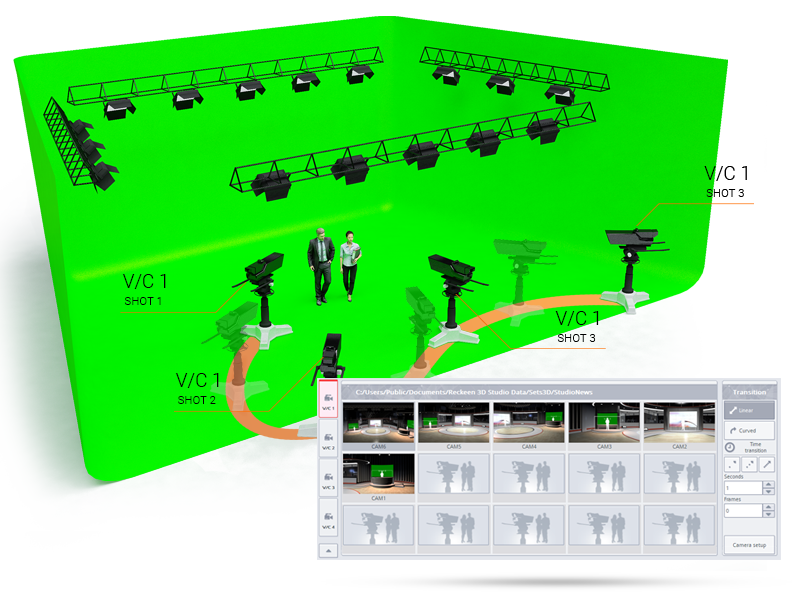
Vision Mixer – production switcher
Production Switcher works just like an actual switcher (with which RECKEEN 3D Studio can work with). It supports up to 12 media sources for the program and the preview.
As a source, you can define:
up to 4 real cameras from which the signal can be processed by a chroma key,
each of the 4 virtual cameras,
up to 2 Media sources,
up to 2 static panels.

Audio
The RECKEEN 3D Studio system comes with a sound mixer that allows you to adjust sound levels for each of the available inputs, both physical (camera inputs, microphone, line-in) and virtual (media, sound). You can also control system outputs that allow you, among others, to record the broadcasted program’s sound on the disc or to select a source for listening on your headphones output.
The ‚Follow’ function is very useful in the production process as it automatically synchronizes audio sources with a broadcasted video content – both from physical and virtual inputs.

Full support for the production process
RECKEEN 3D Studio system, with its comprehensive set of functionalities, supports a complete production cycle of a TV program or a video content. Quick access to functionalities, user-friendly interface, compatibility with external devices and efficient hardware allow you to carry out even the most ambitious projects.
